1.0 Overview
Mule credential vault is a feature where users could encrypt
the values of a property file. For instance if, credential vault is implemented
in your mule project then you have a property file that looks like the following
(Figure 1.0).
There is two ways to implement Mule Credential vault. You
can either use the out of the box method or you could implement a customized
method.
The results of the implementation would be the same that is
you will have an encrypted property file. The only difference is how the
encrypted key is supplied for decryption of the property file during runtime.
Before you can use the mentioned feature you would need to
install the “Anypoint
Enterprise Security Module”.
If you are building maven mule projects you would also need
to include the following snipped into your POM.xml file.
…
<plugin>
<groupId>org.mule.tools.maven</groupId>
<artifactId>mule-app-maven-plugin</artifactId>
<extensions>true</extensions>
<configuration>
<copyToAppsDirectory>true</copyToAppsDirectory>
<inclusions>
<inclusion>
<groupId>org.mule.modules</groupId>
<artifactId>mule-module-apikit-odata</artifactId>
</inclusion>
<inclusion>
<groupId>com.mulesoft.security</groupId>
<artifactId>mule-module-security-property-placeholder</artifactId>
</inclusion>
</inclusions>
</configuration>
</plugin>
…
<dependency>
<groupId>com.mulesoft.security</groupId>
<artifactId>mule-module-security-property-placeholder</artifactId>
<version>1.3.2</version>
</dependency>
…
|
1.1 The
Concept
The Mule Credential vault constitute of 3 things as illustrated
by figure 1.1.
Figure 1.1
There is 3 possible ways to implement the mentioned
constituent components, and they are as illustraited at figure 1.2, (the
diagrams are reference from the MuleSoft’s documentation of the Credential
Vault).
Figure 1.2
2.0 Use Case of OOTB Credential Vault
Here in this article I will be talking about the OOTB way to
encrypt your property files, as with all the articles I write it is easier for
me to illustrate the use case of a particular design/feature by enacting a
hypothetical scenario.
Let’s say that you are tasked with developing a façade/proxy
Web API, where you relay request to the underlying real API. The underlying API
that you have been asked to façade requires a “client id” and a “client secret”
in order to authorize its usage. The following picture shows a high-level
summary of this requirement.
Figure 2.0
2.1 The Actual API
For the sake of illustrating the usage of Credential Vault
we will be storing the client id and client secret required by the Actual API illustrated
in Figure 2.0.
This section will illustrate briefly how this back end API
works. I have reused the “MuleSoft Cloudhub tutorial
API” that allows users to query for fictitious flight schedules. The
following is the link to the API.
In order to test the availability of this API, you need to
launch post man and key in the following parameters, select GET as the HTTP
operation and click send. This API will give you a JSON array of flight schedules.
The following is the HTTP parameters to be keyed in to the
parameter fields.
·
"client_id":"d1374b15c6864c3682ddbed2a247a826"
·
"client_secret":"4a87fe7e2e43488c927372AEF981F066"
3.0 Steps to lock your property files in the Credential Vault
The following Figure 3.0 depicts how your final solution
will look like. The Mule flow looks exactly like the requirements illustration
at Figure 2.0.
Figure 3.0
3.1 Creating the Global Security Placeholder
You would also need to create the following global mule configuration
element as per the following diagram “Figure 3.0.a”.
Figure 3.0.a
I have set a global secure place holder to decrypt my
encrypted property file the first field (1) is the encryption algorithm that you will use
to encrypt your property file. The second field (2) is the additional encryption
parameter that you have used to encrypt your file.
Parameter number (3) is the actual key that you are using to
encrypt the values of your property, and lastly argument number (4) is
the file that you are encrypting, notice the ${env} this is configured so that it
gives me the flexibility of switching configurations between environments.
3.2 Encrypting the property files
The following illustration depicts the different keys I have
used to encrypt different environment files (Figure 3.0.b).
Figure 3.0.b
The following steps will walk you through on encrypting the
property values.
1)
Navigate to the property file that you want to encrypt,
then right click, select open with > Mule Properties Editor.
2)
Click on the green cross as per the following
depiction
3)
When prompted with the “Add a new property”
dialog key in the client_id
4)
Now click on the encrypt button, and you will be
prompted with a “Setup encryption information” dialog, in the first Algorithm
dropdown select “Blowfish” and then key in “mule123dev”, this value from now on
will be your encryption and decryption key.
5)
Right after you click on the OK button, you will
see that your property value is encrypted.
6)
When you click ok again, you will see that you
value is populated in the property editor window.
7)
At the bottom of the property editor console you
will be able to see two tabs, the “Table editor” tab and the “Text editor” tab,
you can click on the text editor tab to get a plain text view of your property file,
but you must only use the table editor to encrypt your values.
3.3 Testing your encrypted property files
Now that you have successfully configured your application
to have encrypted property files is time to test it. In an actual production scenario,
you will need to configure the following to the “mule-app.properties”
file.
Figure 3.3.a
This is so that your mule application will ask for the following
parameters during run time.
-
“env” – to specify the environment that you want
to run your mule application in, this is really handy as the property place holder
(Figure 3.0.a
parameter number 4) that you have specified previously will select
the correct property file based on what you have entered into this parameter
-
“cre.vault.key” – this is to specify the key
that you have used to encrypt your property values, so that your mule application’s
secure property place holder (Figure 3.0.a parameter number 3) would use it to
decrypt the key values during run time.
Figure 3.3.a depicts the values you will set to force your
mule application to request for a command line parameter when you try to start
it, if the key value is not specified your application will fail to run, but if
you want to test run your application in Anypoint Studio, then your “mule-app.properties” file would need to look like the
following.
Figure 3.3.b
Once you start your application via Anypoint studio head
over to Postman.
Figure 3.3.c
At Postman browse to local host port 8081, as per depicted
by figure 3.3.d, without the need to key in any client_id and client_secret
parameter you have successfully queried for flight schedules, you have
successfully façade the back end API.
Figure 3.3.d
4.0 Things to look out for when implementing Credential Vault
If you are reading this article and if you also happen to be
developing the mule application for a while you would already have a
pre-existing property place holder, as depicted in Figure 4.0.a below.
Figure 4.0.a
Configurations like this will trip you up. Let’s see what
happens when you have both the normal property place holder and the security
place holder pointing to the same file, let’s test it. In order to demonstrate
what I mean, you have add the normal property place holder save the mule configuration
file and restart the mule application.
If you test with Postman you will get a 403 error.
Figure 4.0.b
If you look under the hood of Anypoint Studio console log
you will see the following log.
Figure 4.0.c
Figure 4.0.c shows that your mule application do not know
how to decrypt the client_id and client_secret value. The normal property place
holder has more precedence compared to the secure property place holder. This
issue really did trip me up, it took me half a day to sort this out.
If you have a few property files and need a property place
holder for them you could use the created secure property place holder, you
just need to add all the property file names as comma separated list (as per
depicted in Figure 4.0.d).
Figure 4.0.d
5.0 Conclusion
-
There can only be one – in section 4.0 I have demonstrated
the issue if you use both the secure property place holder and the normal
property place holder in your mule application. It is best to use just either
one, and it doesn’t really matter if you have values that do not need to be
encrypted, the secure property place holder is capable of reading unencrypted
value during run time as well.
-
“mule-app.properties” settings – this file would
need to be set up differently if you are testing/running your mule application in
Anypoint studio versus testing/running your mule application in an actual mule
EE runtime.
-
Source Code again is available at the following
git hub repository, clone it and have a play with it, the only way to learn and
internalize something is to have a play with it.



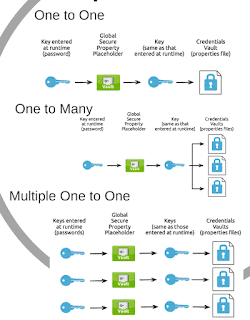




















Thanks for sharing useful information
ReplyDeleteMulesoft Online Training
Thanks for the sharing such a great post about it polymath... Learn how to create dashboard and reporting at 25+ hours Power BI Training Course.
ReplyDeleteThanks for sharing your information. Keep posting.
ReplyDeletemulesoft online course
mulesoft online training hyderabad
Great work. Your article was very helpful. Thanks for sharing valuable points.
ReplyDeleteMule Training
Mule Certification
Mulesoft Training in Hyderabad
Mulesoft Training in Bangalore
Mulesoft Training Hyderabad
Best Mulesoft Online Training
An awesome blog for the freshers. Thanks for posting this information.
ReplyDeleteMulesoft Online Training india
Mulesoft Online Training in Hyderabad
Thanks for Sharing This Article.
ReplyDeleteMulesoft Training in Hyderabad
Mulesoft Online Training